Follow these instructions to setup the master EA that will send trades signals to the copier or slave EAs. WATCH CAREFULLY!
Follow these instructions to setup the master EA that will send trades signals to the copier or slave EAs. READ CAREFULLY!
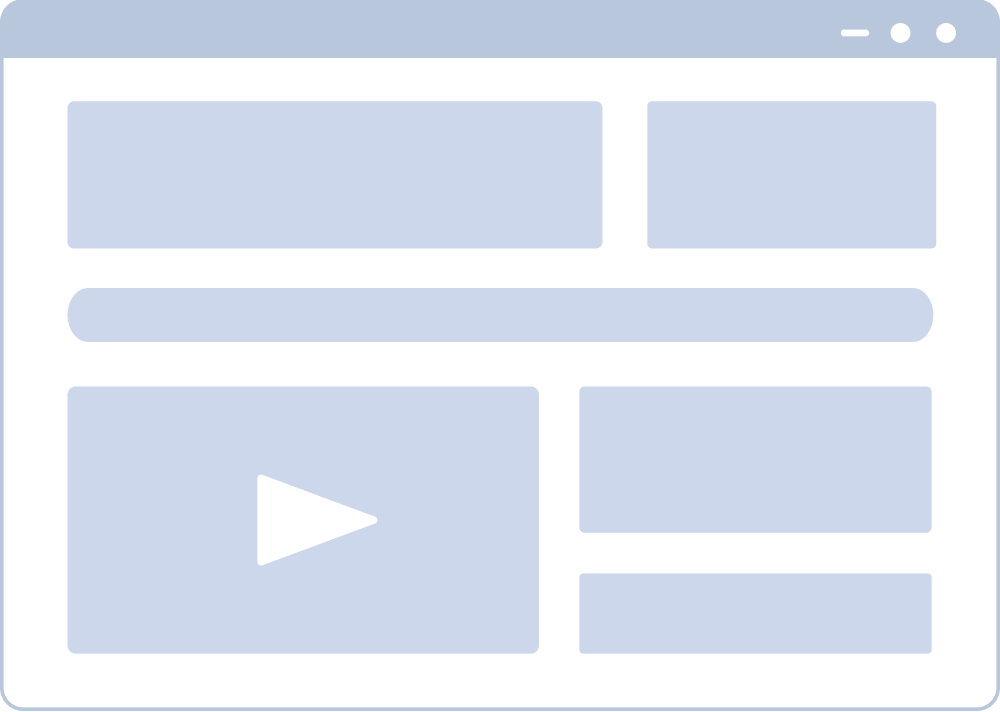
Before you can start using the sender EA, following pre-requisites must be met. Without these, the setup will not work.
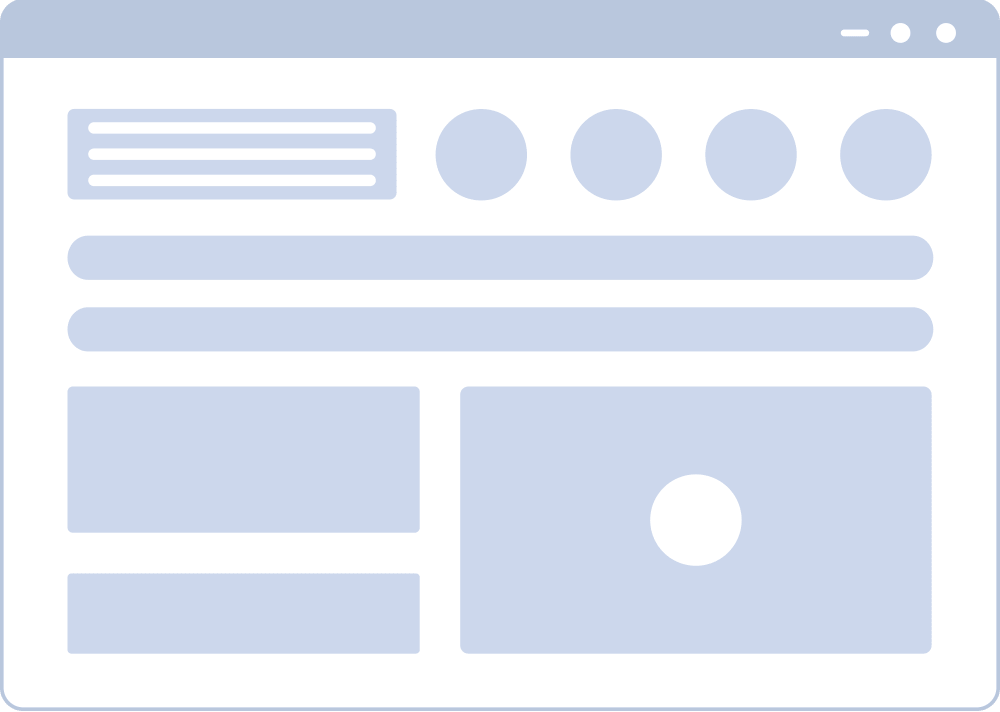
Once you have completed the pre-requisites, follow these simple steps to setup the trade sender EA on your MT4 running on your VPS.
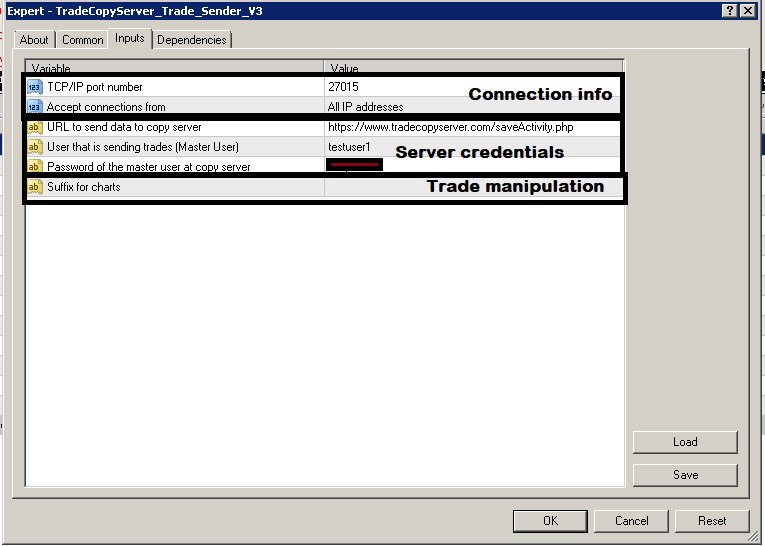
Here are the input parameters for this EA. Understand the purpose of each carefully so you can use the EA with optimal performance.
Copyright © 2022 Monitor-Line Infoservices Ltd